
| Effective from | Effective until | Duration |
|---|---|---|
| 12 March 2014 | -NA- | -NA- |
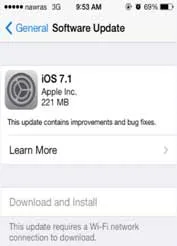
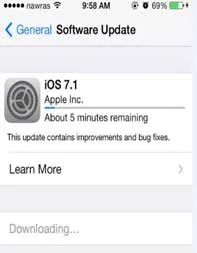
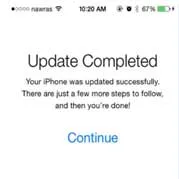
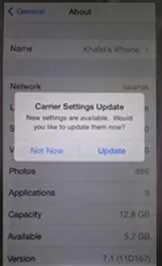
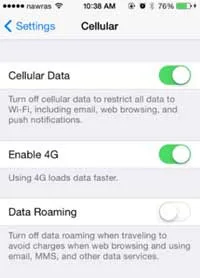
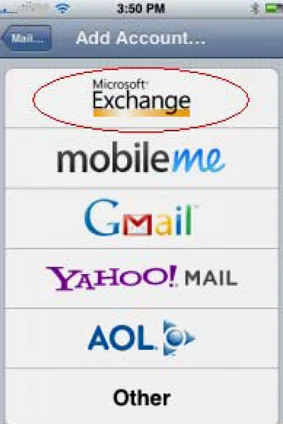
1. To add an Exchange account to your iPhone, tap Settings, then Mail, Contacts, Calendars, then Add Account, then Microsoft Exchange. Note, you can configure only one Exchange account per device.
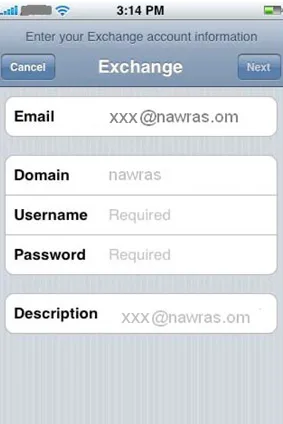
2. On the next screen, enter your complete email address, domain, username, password, and a description.
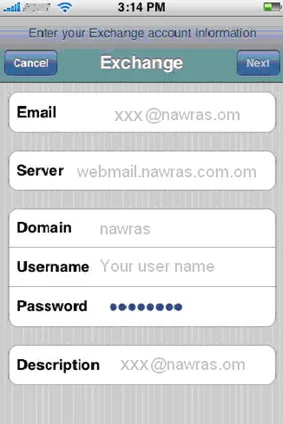
3. Your iPhone will now try to locate your Exchange server using Microsoft’s Autodiscovery service. If the server cannot be located, the screen below is shown. Enter the Ooredoo server address (webmail.ooredoo.com.om).
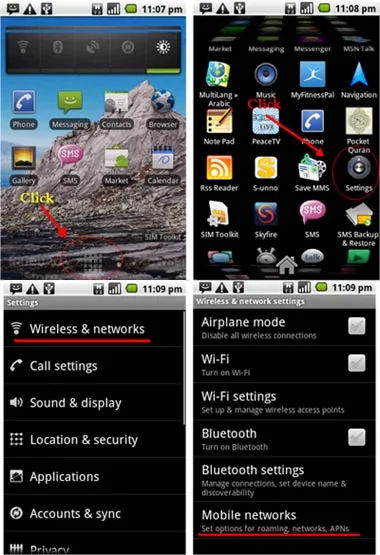
Menu < Setting >Wireless & network < Mobile network > Access Point Name > < Create new APNs.
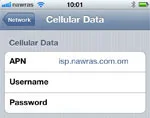
in your phone settings4 Wireless & networks4 Mobile networks4
Access Point Names , press menu and then New APN
Enter this information for Data:
APN: Ooredoo
Username:
Password:
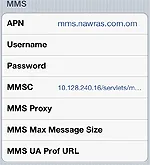
APN: mms.ooredoo.com.om
User name:
Password:
MMSC: http://10.128.240.16/servlets/mms
MMS Proxy:
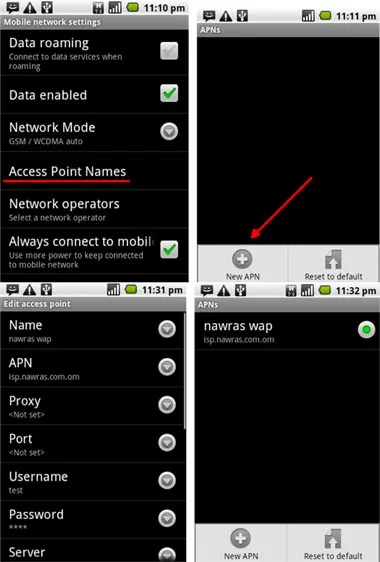
Name: Ooredoo Internet (can be any name)
APN: Ooredoo
User Name: test
Password: test
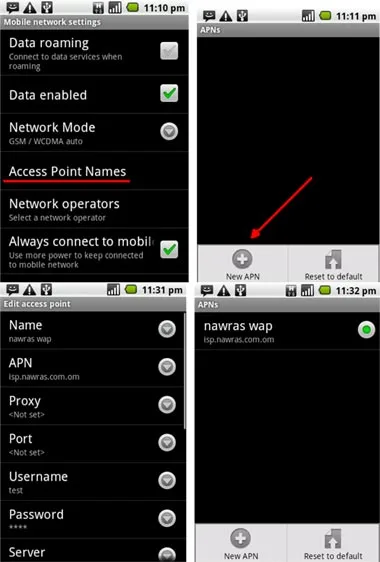
Name: Ooredoo MMS (can be any name)
APN: mms.ooredoo.com.om
Proxy:
Port:
username:
password:
MMSC: http://10.128.240.16/servlets/mms
MMS proxy:
MMS port:
Authentication Type: None
APN type: mms
Internet and Voice
Following are different types of devices which can be used for Home Broadband & Voice products & services.
Ooredoo LTE CPE E5172
150Mbps LTE Cat4 CPE
For more details on the modem set up, please click
